-
Getting Started
-
Settings
-
Product Development
-
Procurement
-
Inventory
-
Sales Analytics
-
Planning
-
Photo & Media Management
-
APIC Studio
-
Business insights
-
API
-
Outlet users
-
FAQ
-
Online training sessions
-
Barcode Scanner App
-
Ingredient management: Advanced
-
Traceability
-
Allergens, Dietary and Nutritions
-
Menu Planning
Deleting an image
To delete an image from your photos in the Media module, you can either delete the image directly in the photo grid or delete it on the detail page of the image.
Delete an image directly in the photo grid
- Look for the image you would like to delete.
- Click on the "Delete" button right underneath the image.
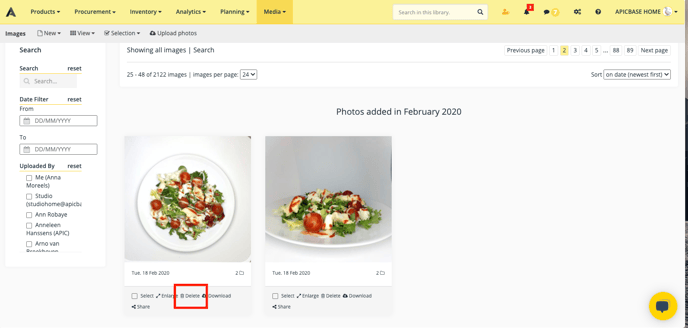
Delete an image in the detail page of the image
- Click on the image you would like to delete to go to the image detail page.
- Click on "Delete" in the topbar of the screen.

Delete multiple images at once
- Go to the overview page and select the images you'd like to delete.
- Then, click on "Selection" and click on "Delete from Library".
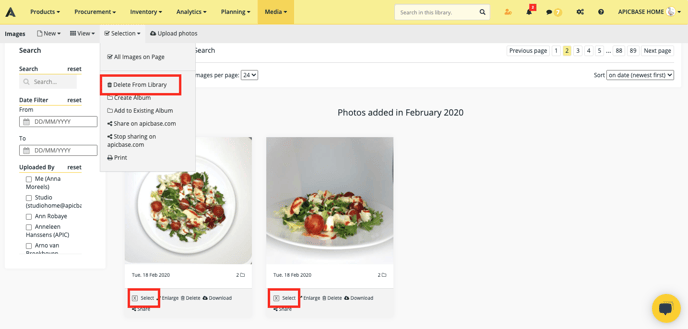
❗Be careful: the image is irreversibly deleted. There is no way to recover it.
