Want to delete on ore more recipes from your Apicbase library? This article explains you how.
To delete a recipe, follow the steps below:
- Go to your recipes in the "Products" section. You will be directed to your recipe overview page.
- On the recipes overview page, click on the "Delete"-button of the recipe you would like to delete.
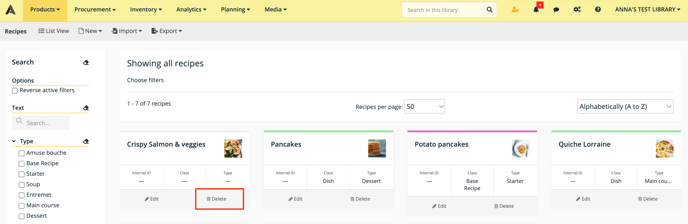
- Or when you're in the recipe detail, click on "Delete" in the top bar.
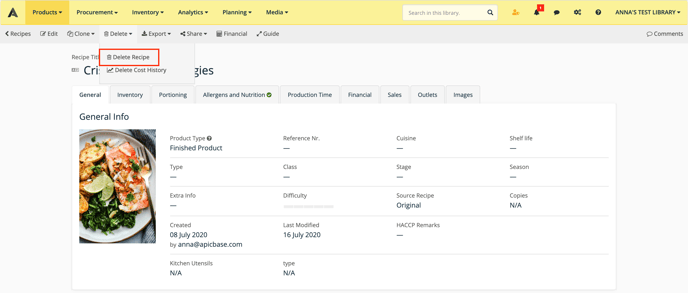
- A pop-up will appear to ask you to confirm the deletion of the recipe. Click "OK" to delete the recipe or "Cancel" to keep the recipe from deletion. If you click "OK", the recipe will be deleted and you will return to the recipes overview page.

To delete recipes in bulk, follow these steps:
- Click on "Products">"Recipes" (see that you are in list view)
- Select the recipes you want to delete.
- Click on "Selection">"Delete"
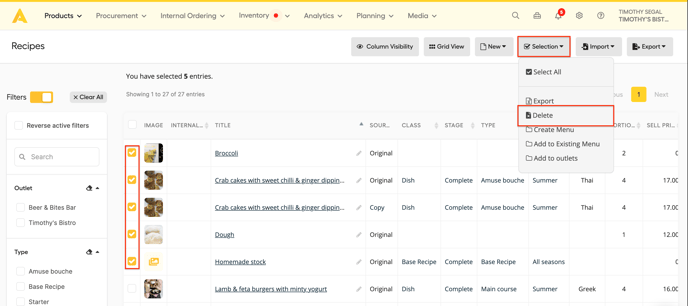
- If you have stockable recipes in the selection, you'll get an overview of:
- The recipe names that are stockable
- The active stock items linked to them
- The active supplier packages linked to them
- The items you still have in stock
- The number of orders containing one of these packages
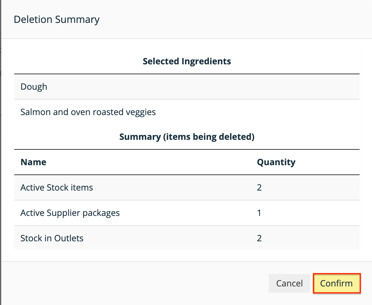
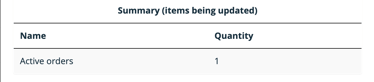
If you still have stock for these items they will, of course, be deleted and the items in the orders can't be added to your stock once they arrive.
- Click on "Confirm" to delete the recipes.
❗Be careful❗Once you click 'OK' on the pop-up, the recipe will be irreversibly deleted.
