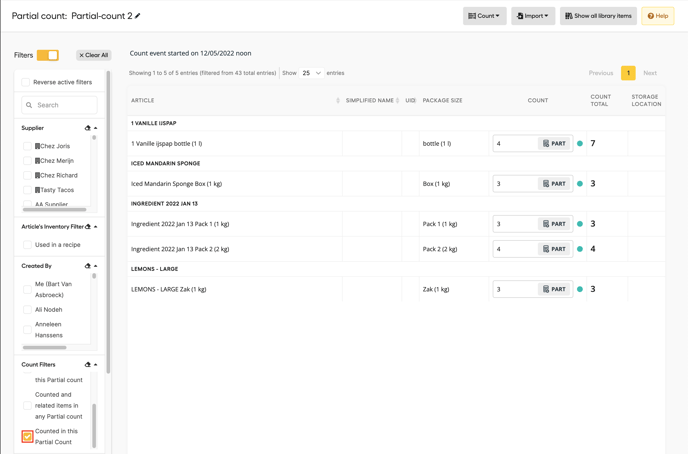- Help Center
- Inventory
- Counting
How to use the Count Filters?
Show counted items from other Partial Counts in your current count.
Go to "Inventory" then select "Count". Select an outlet where a count is in progress. Then click on "Continue count event". 
Now select the Partial count you want to continue or start a new partial count.
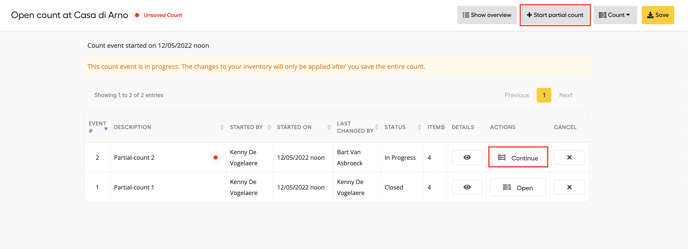
In the count, you'll find the filter "Count Filters". There are 4 different filters you can choose from:
- "Counted in any Partial Count": This will show all items that have been counted in any Partial Count, including your own Partial Count.
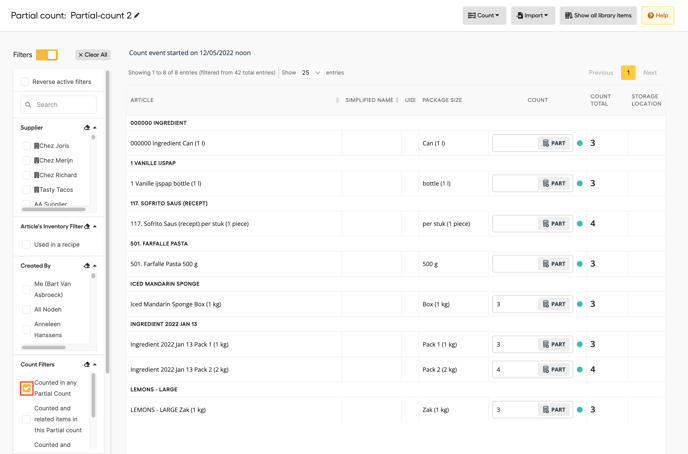
- "Counted and related items in this Partial Count": Now it will show related items to the counted items in this Partial Count.
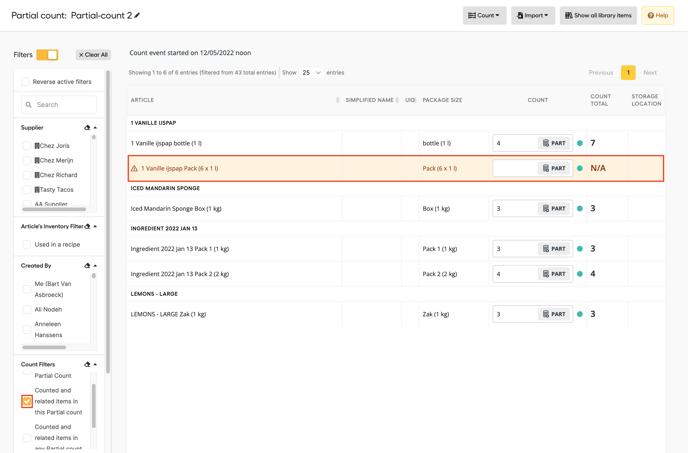
- "Counted and related items in any Partial Count": You'll be shown all counted items from other Partial Counts. It will also show all related items to the counted items in the Partial Counts.
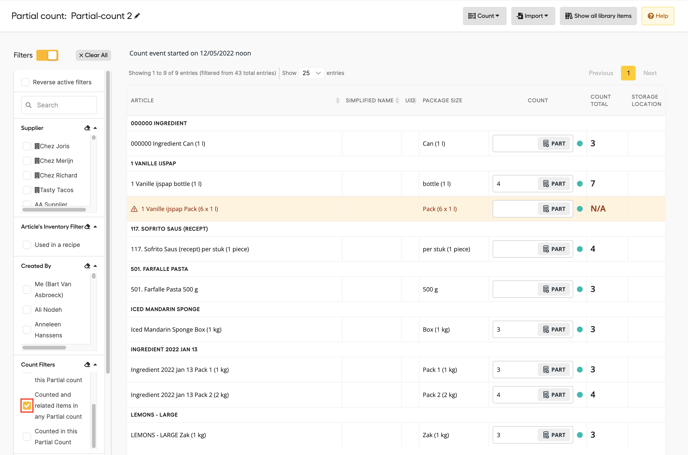
This can be useful to check if related items from another count have been counted already. So you don't count the ingredient twice.
- "Counted in this Partial Count": Now you'll see all the items that were counted in this Partial Count.