In this article, you will learn how to register several types of events in Apicbase, directly with a past date.
Every event represents an action in real life. A sale, an order, a waste, etc. However, it is not always possible to register these events in real-time, and therefore, there is a way to set a date and time when that real-life action actually happened. For that, the "Past event" option will allow you to set the actual date of certain events. Here are a few insights into this function:
- This option is available for the following events: Counts, Creations, Wastes, Transfers, Manual sales, Receiving deliveries, and Picking and Shipping internal orders.
- It will only be possible to register events in the last 6 months (180 days).
How to set a past date in the different events
- Generally, you will find this option switched off when registering these events:
You will only need to turn it on and select the correct date and time of your event. - For Creation, Wastes, Transfer, Manual sales, and when Picking internal orders, you will find this on top of the page.
- When Counting your inventory, you will see after you close your Partial count.
- When Receiving a delivery, you will see this option next to the subtotal, at the bottom of the list of items:
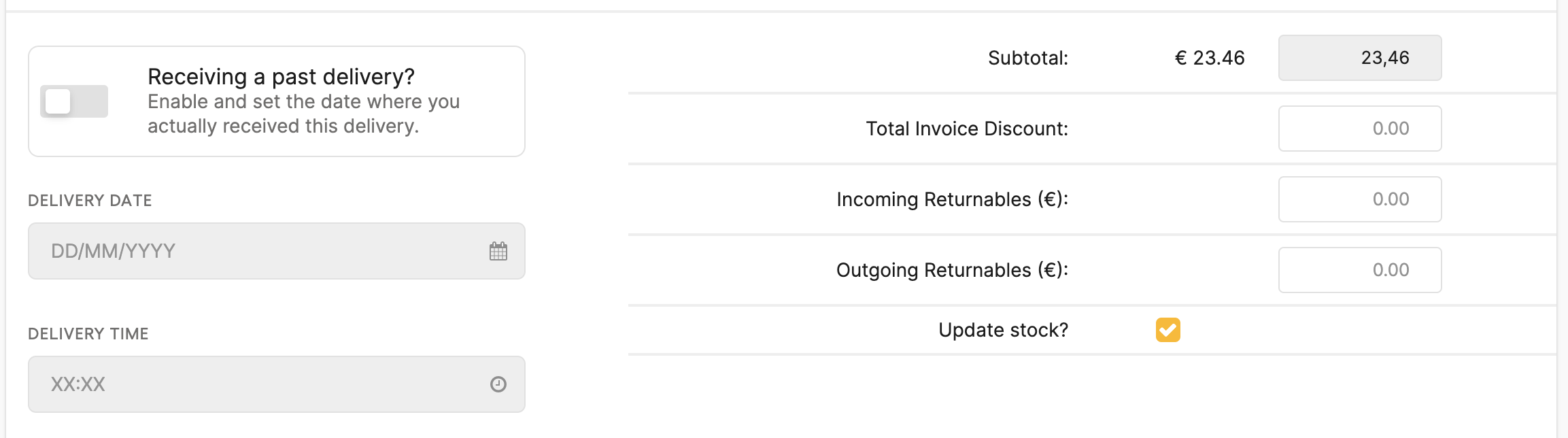
Forgot to set the correct date of an event? No worries! You can edit it following the steps in one of these articles: here for inventory events or here for deliveries.
