Studio app is a user-friendly and versatile mobile application that allows users to count, register waste, receive, and import or capture images through a mobile device directly to the Apicbase library. To use the Studio app, follow these steps:
1. Download and Install the Apicbase application via Google Play store for Android and App Store for Apple products.
Tip: This also serves as your Barcode Scanner App. Here is how you can download
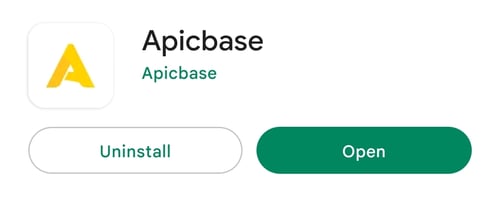
2. Login with a username and password the same as your library credentials.
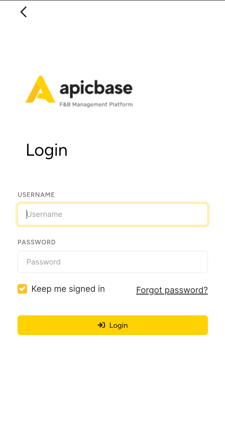
3. Enter the token this can be found in the google authenticator code
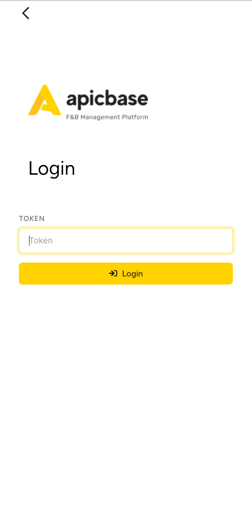
4. Choose the right Outlet you want to upload images using Apic Studio and wait to sync.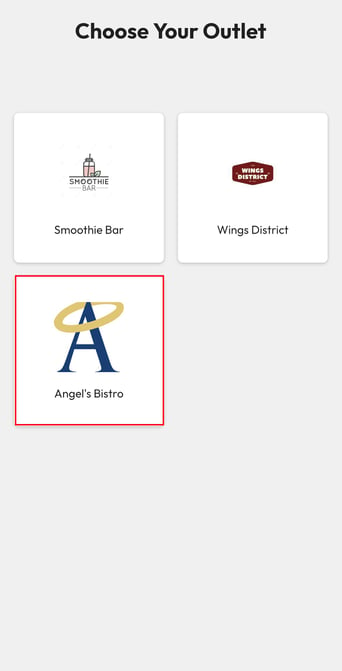
5. Once successfully sync. You will have an overview of your mobile app then click "Studio".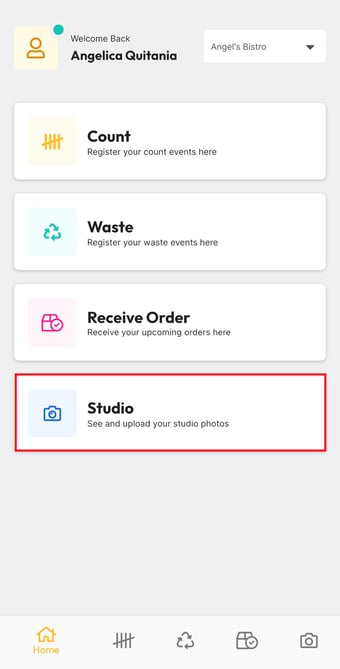
Note: You can also use this app to count, register your waste events, and receive an order. Inventory Count
6. In the right bottom corner you can see these 2 icons. You can choose either to take an actual picture or choose an image in your gallery/album.
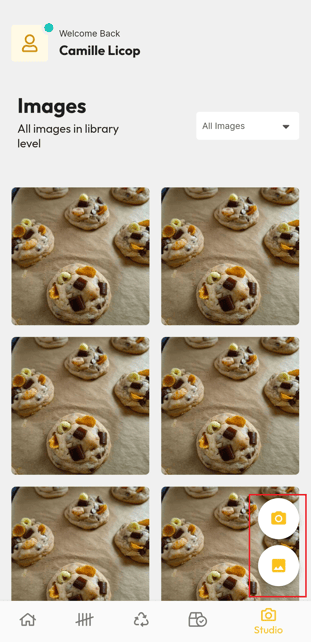
7. If you select each image you upload you can see the details
- Uploaded by
- Uploaded at
- Description
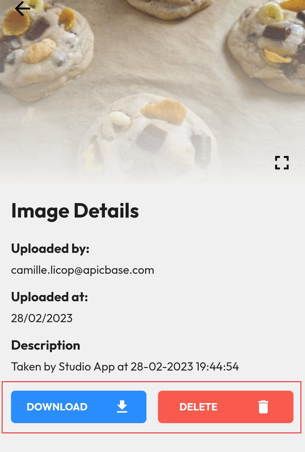
Note: Once deleted this action cannot be reverted
