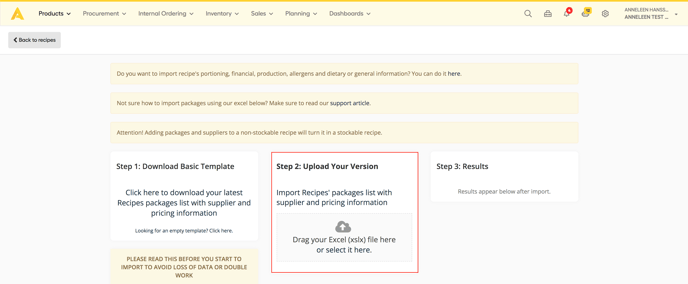In order to be able to use the barcode scanner app, your products in Apicbase need to have a barcode. Read how you can do this in this article.
Add barcodes to ingredients and stockable recipes in Apicbase. Follow the steps below to learn how.
If your products do not have a barcode, then read about a simple solution in this article.
Want to add barcodes to existing products while counting? That's also possible! Read more about counting with the barcode scanner app in this article.
Add a barcode to ingredient packages
- Add the barcode manually
If you know the barcode of a product, you can enter this number for each ingredient package. Go to Products > Ingredients > Click on the ingredient where you want to add the barcode. Click on the pencil icon to go directly to edit mode.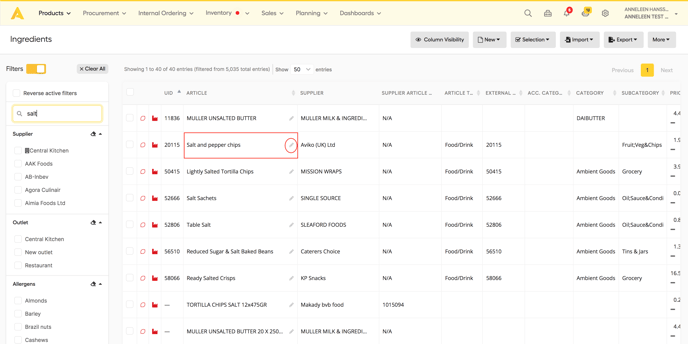
Then go to the Packages & Pricing tab. Click on the pencil icons next to a package.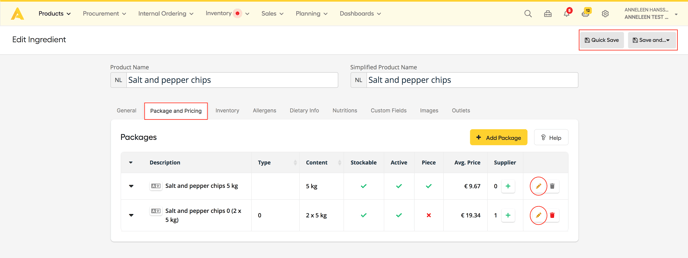
Fill out the GTIN/EAN field in the pop-up that appears. Click 'update package' and save the ingredient.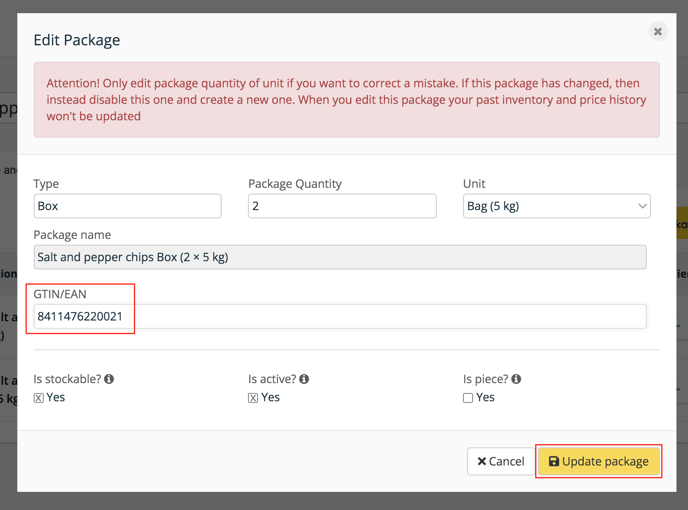
- Add the barcode via the package template
Go to Products > Ingredients and click on Export (to add the barcode to existing ingredient packages). You can choose to download the full list or only a selection of items. You can also choose import if you are adding new ingredient packages.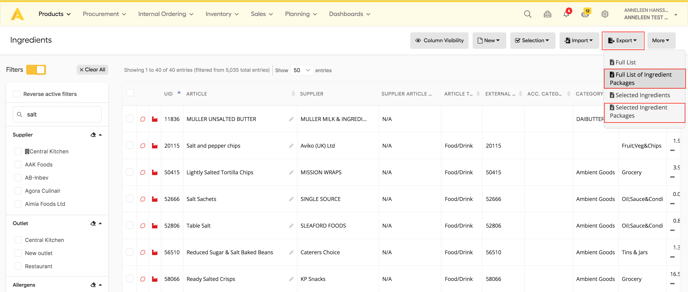
The package template will be downloaded. Fill out column E (GTIN) for each package.
If the file is completed, go back to Products > Ingredients > Import. Choose the ingredient's package import.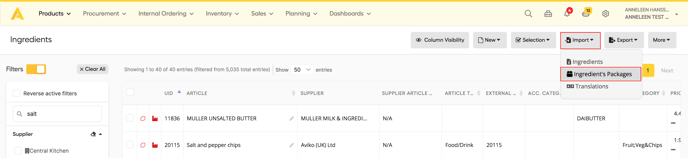
Upload your file in step 2 of the import screen.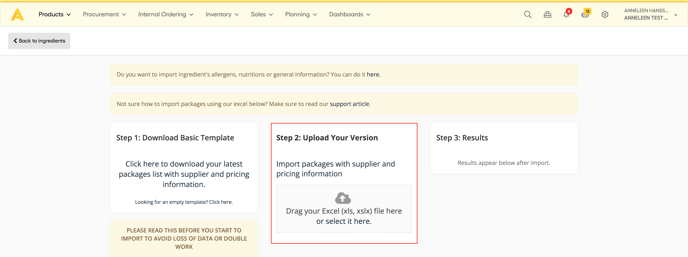
Add a barcode to stockable recipes
For the products that you make yourself (e.g. sauces, jams, batches of dough,...) you might have barcodes available. These will also come in handy once you want to use the barcode scanner app to count the preparations in stock. If you do not have barcodes in place, then read this article for a simple solution.
- Add the barcode manually
Go to Products > Recipes. Click on the stockable recipe where you want to add a barcode. You can click on the pencil icon to go directly to edit mode.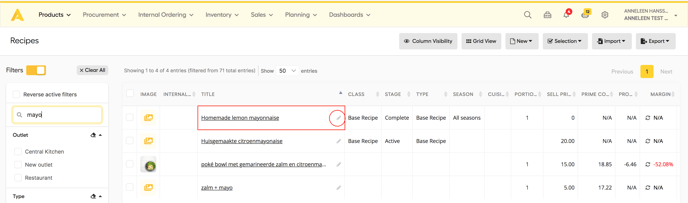
Go to the package & pricing tab. Click on the pencil next to a package.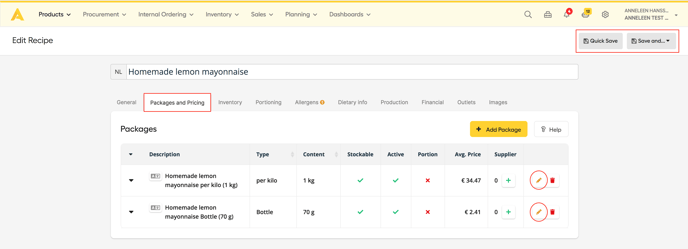
A pop-up now appears. Fill out the barcode in the GTIN/EAN field. Click on 'update package' and don't forget to save the recipe afterward.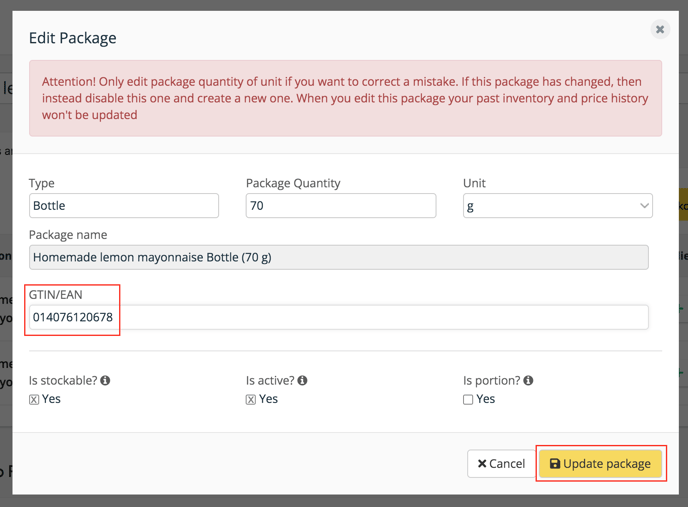
- Add the barcode via the recipe package import
Go to Products > Recipes and click on Export. You can choose to download the full list or only a selection of items.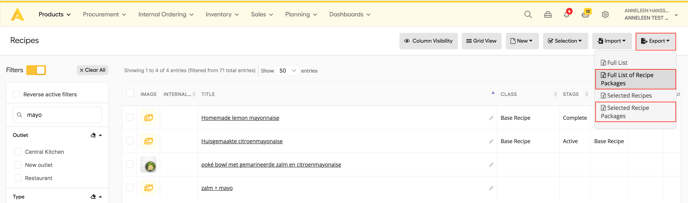
The recipe package template will be downloaded. Fill out column E (GTIN) for each package.
If the file is completed, go back to Products > Recipes > Import. Choose the recipe packages import.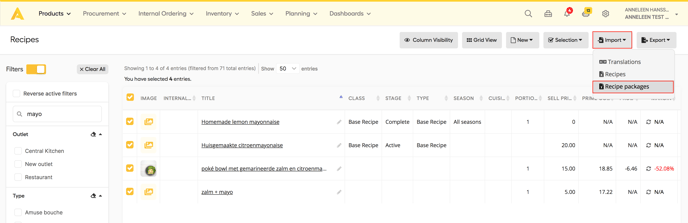
Upload your file in step 2 of the import screen.