- Help Center
- Product Development
- Ingredient management: Advanced
How can I clone an ingredient?
When adding your ingredients, it can happen that you have ingredients that just slightly vary from others. In Apicbase you can easily clone ingredients so that you don't need to fill in information twice. This article shows you how.
To clone an ingredient, just look up the ingredient by clicking "Products">"Ingredient" and select the ingredient in the list. Now click on the "Clone" button in the grey toolbar on top. There you can select:
- "Create Clone": If you want to create a clone in the Apicbase library you are working in. (Recommended)
- "Clone to Other Library": This will create a clone in another library. This is only when you work in more than one Apicbase library.
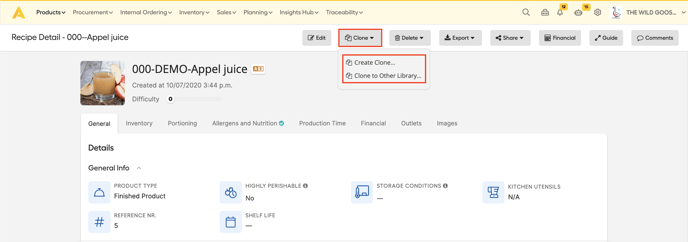
When you create a clone, you'll get a popup where you can fill in the name for the ingredient clone.
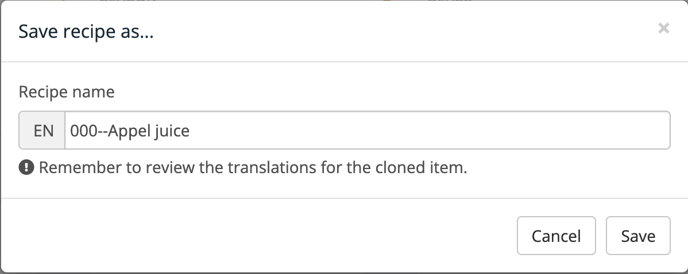
When the new name is filled in, just click on "Save" and you will go to the newly created ingredient.
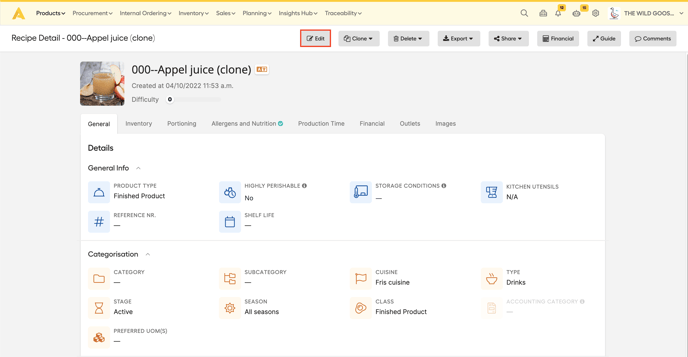
Adjust the info you want on the clone, by clicking the "Edit" button and save the ingredient.
