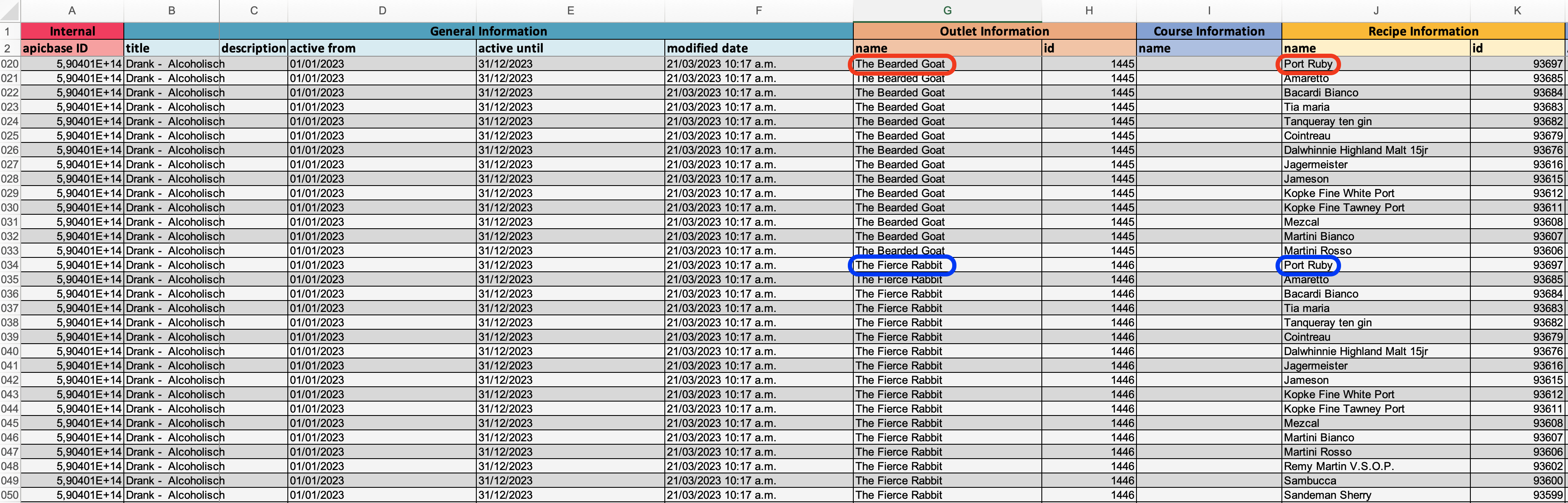You can easily export your menus to an Excel file, where relevant information will be reflected. This might be useful to have an overview of your different menus.
To export ingredients, follow the steps below:
- Go to Menus in the Products section of the navigation bar.
To download the information of a few menus:
- Select some menus by clicking on the checkboxes next to them.
- Click on the Export button in the top right corner.
- Choose, Selected Menus.
- The export will be directly downloaded into your browser in a few seconds.
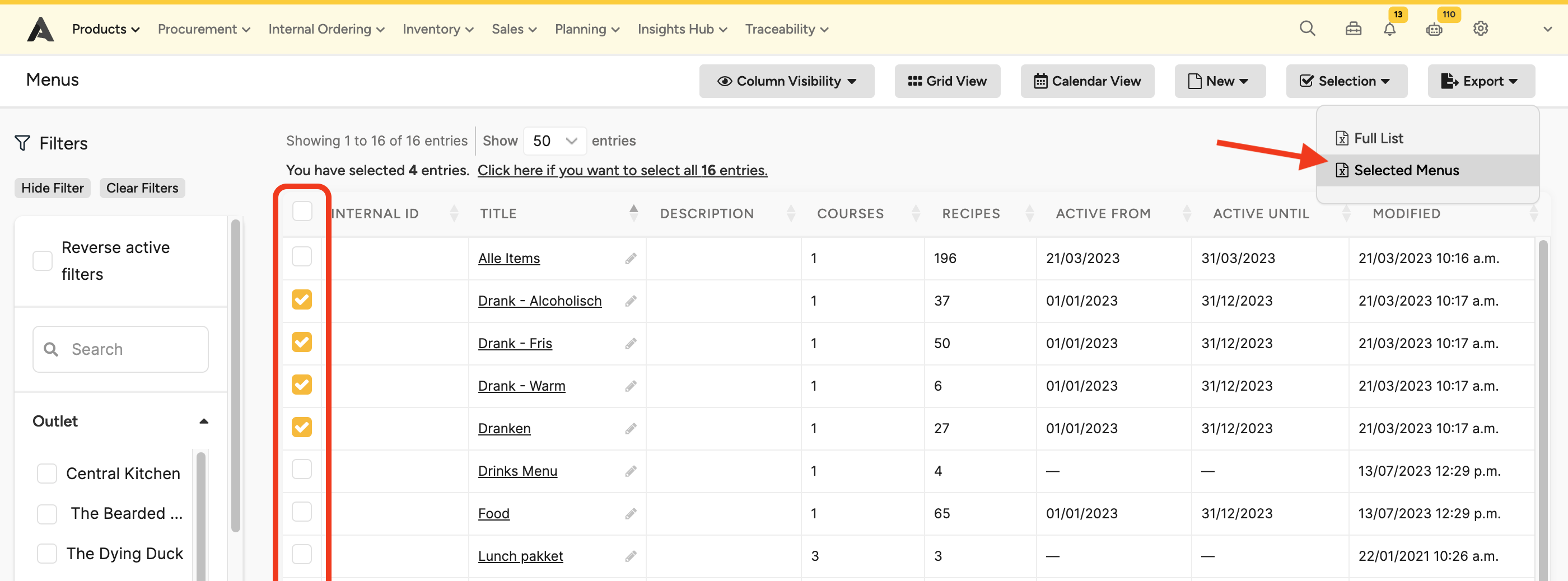
To download the information of all your menus:
- Click on the Export button in the top right corner.
- Choose, Full List.
- If the generated file is too big, a pop-up will redirect you to the Exports page where the file will be available in a few moments. A green pop-up on the top right corner will let you know when your file is available to be downloaded.

- On the Exports page, don't forget to click the refresh button after some time to allow the file to be downloaded. This might take some time depending on the size of the file.
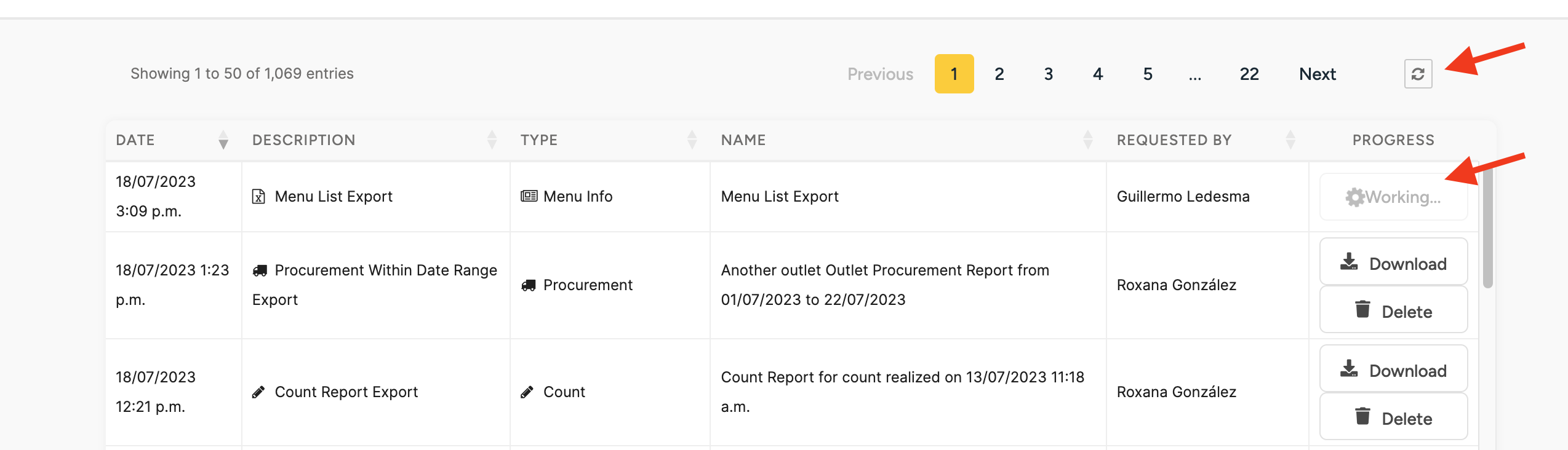
In the downloaded file, you will see a line per each recipe and outlet included in this menu. Note, in the image, the same menu contains 2 lines for the recipe Port Ruby, one for each outlet linked to this menu.