In many cases, ingredients are purchased by kilo or liter, and we don't have a specific package size for them. A Weighted Article is what we need!
Table of content:
1. How to set up a new Weighted Article
1.1. Weighted articles via the Package file
2. How to order a weighted article
Many articles, like food staples, meat, or fish, are usually purchased in bulk and don't really have a defined package size that we can input in Apicbase. Besides, we might want to order these in amounts other than round numbers.
These are what we call Weighted Articles. You can set up weighted articles in a few ways, either in bulk (via Excel) or manually, per ingredient. In this article, we will show you how to add them manually and how you can order these articles.
1. How to set up a new Weighted Article:
- To set up a new weighted ingredient you can go to Products -> Ingredients.
- Click on new -> new ingredient.
- Add a name to your new ingredient.
- Afterwards, go to Packaging and Pricing and add a new package to the ingredient.
- In the window, check the checkbox 'Is Weighted'. This will automatically set the package quantity to 1.
- Select your preferred unit: Kg, L, lb, or oz, depending on the active measurement system in your library.
- Optionally, specify the package type (e.g., "Bulk").
- Click 'Create' to save the package.
- Now you can add the supplier to the package and you are done!
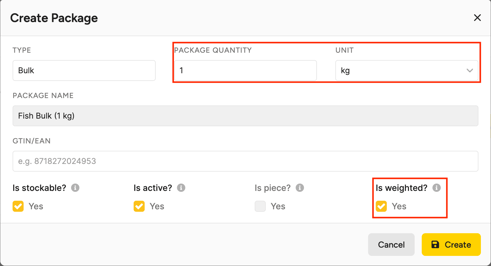
In the unit options for weighted articles, you can select ‘Kg’ that will give you options in grams (g) and milligrams (mg) or you can select ‘lb’ that will display pounds and ounces. Remember that if only one system is active, all processes adhere to that system for consistency.
If you changed an existing package to a weighted one, and the size of the package is now different than before. It's advised to do a stock count for this article to avoid mistakes in the stock.
1.1. Weighted articles via the Package file
In case we have a list of items to be input into the system, we might want to create/modify them via the Ingredient Package file in Excel. You can learn more about importing ingredients with this file in this article.
To create a weighted article via this Excel file, we will need to:
- Input the ingredient name in the Ingredient Package file.
- Mark the ingredient as Weighted by entering 1 in the relevant column.
- Set Quantity to 1 and choose the unit (Kg, L, lb, oz).
- Complete other information (package type, stockable, supplier information). Check this article for more details on how to fill in this file.
![]()
2. How to order a weighted article:
- Go to Procurement -> Create Order.
- Search for your weighted article.
- At the back, you may use the calculator icon to input a specific weight, and Apicbase will convert it to the order unit (e.g., 450 g to 0.45 kg, 3 lb to 1.36 kg).
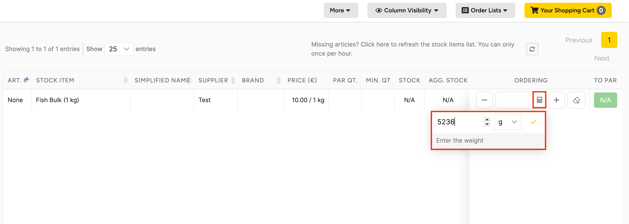
4. Fill in the wanted amount and add it to your shopping cart!
By integrating both metric and imperial units and providing flexible options for weighted articles, Apicbase streamlines the ordering process for various ingredients, ensuring accuracy and efficiency in procurement.
