Following these steps, you can ensure that orders are sent to suppliers even during an outage in our email system, Mailgun. This manual process is designed to maintain the flow of orders and prevent any disruptions in your supply chain operations.
Nobody is perfect, and neither is our email provider, Mailgun. However, we want you to be covered in the case of an outage of the email delivery system. If emails are down, you will get an error like the one shown below. But don't panic! Here are the steps to follow to place your order manually.

Step-by-Step Guide to Manually Send Orders
In the Confirm order window, click on the provided message button at the bottom, which will redirect you to the manual order-sending page.
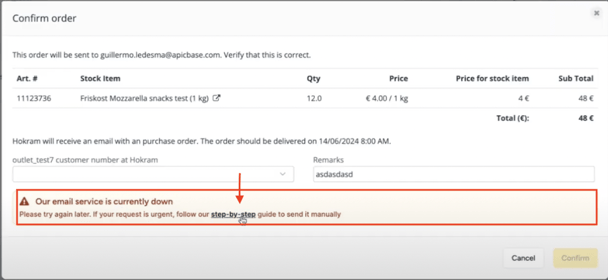
This page consists of three main steps:
- Step 1: Generate the Order Link:
- Click the yellow button to Generate an order link.

- You will be prompted to confirm this action, as it will mark the order as sent. Confirm the action, and the system will generate an order link. This link contains all the necessary order details.

- Click the yellow button to Generate an order link.
-
Step 2: Send the Order to the Supplier:
- Once the order link is generated, placeholders in the email template will be populated with the relevant order information (Email Address of the Supplier, etc.).

- Ensure that the email fields, such as the supplier's email address, subject line (e.g., "Order from [Your Company]"), and email body (containing the order details and link), are correctly filled.

- Click "Send manually" to open your email client with the populated email template or copy the information manually into your email client if automatic opening fails.
- Once the order link is generated, placeholders in the email template will be populated with the relevant order information (Email Address of the Supplier, etc.).
-
Step 3: Confirmation:
- After sending the email, the order will be marked as sent in the system.
- The order status will update to "Sent Manually" in the order history.
- Please make sure to always check with your supplier whether the order was received!
-
Re-Send or Contact Supplier (if needed):
- If you need to resend the order or contact the supplier for any reason, you can use the "Contact Supplier" option.
- This action will redirect you to the order details page, where the order link is already generated, and you can either resend the email manually or copy the order details again.
If you encounter any issues or have further questions, please contact our support team (support@apicbase.com) for assistance.
