Need to draw a report from your tasks and/or audit logs? Apicbase made this easy for you. Read in this article the steps.
There are two types of HACCP reports:
- Export HACCP Audit log: This report contains all the completed tasks. This export can be generated when you have a HACCP audit.
- Export tasks: This reports all tasks per day and is for internal use. You can use this export to check the status of the HACCP tasks during the selected period.
Go to the Planning module and select the "Tasks & HACCP" section.
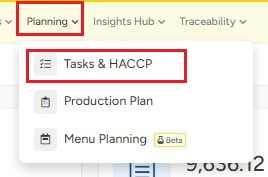
Select the correct outlet.

You are now redirected to an overview of the tasks in this outlet. Here, click on "Export" and select the type of export you'd like to make.
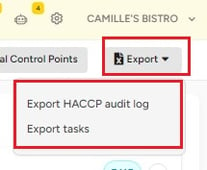
A pop-up will open in which Apicbase asks you to select a date range.
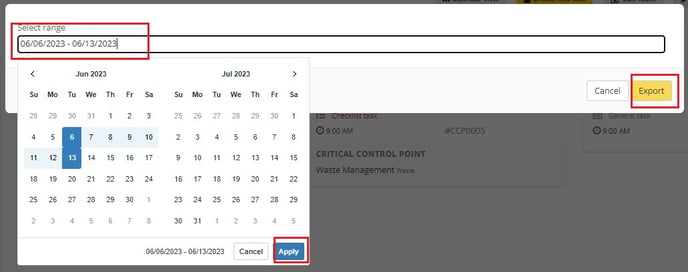
Click on "Export" and your report will be downloaded as an Excel file on your computer.
1. Export HACCP Audit log
The audit log contains the follow data per completed task in the selected period:
- Planned date/time of a task
- Date/time of execution of a task
- Name of the task
- Type of the task
- CCP to which the task is linked
- Code of the CCP
- Result:
- Temperature measurement task: If the measured temperature is not between the set minimum and maximum temperature, the result of this task will be NOK (Not OK).
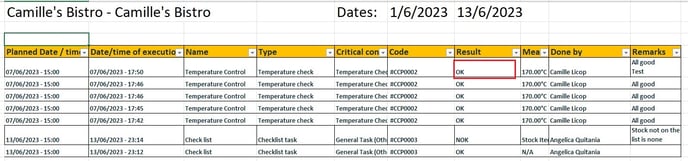
- Checklist task: If not all the subtasks have been completed of a checklist task, the result will be NOK (Not OK).
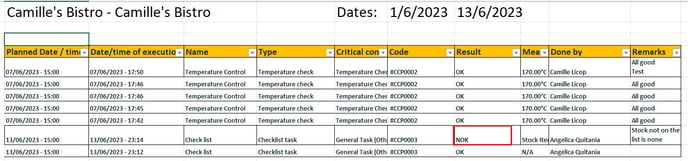
- All other tasks will be OK if they are completed.
- Temperature measurement task: If the measured temperature is not between the set minimum and maximum temperature, the result of this task will be NOK (Not OK).
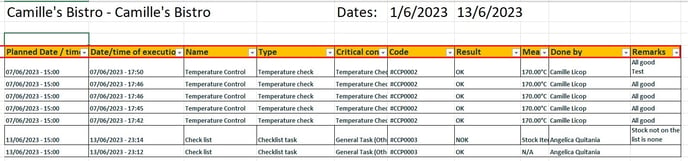
2. Export Tasks
This export contains an overview of all the planned tasks in the selected period grouped per day. Also, the active, due, and overdue tasks can be found here.
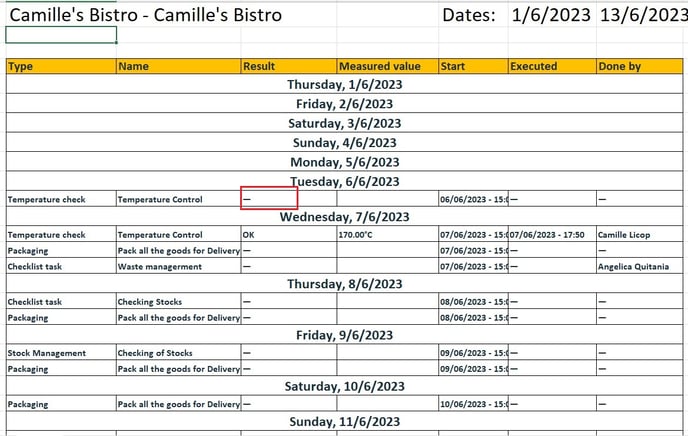
You can find the following information here per task:
- Task Type
- Task Name
- Task Result: When the task is not completed you can find a "-" as indicated in the example.
- Measured value: you will only find a value here with a temperature check.
- Start date/time
- Date and time of execution
- Done by: the person that has completed the task.
