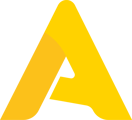In this article, you will find the necessary information to connect your PoS to Apicbase, along with all relevant details for the integration setup.
Table of Content
1. How to Connect
Following the instructions in the PoS Integrations article, you should navigate to the Integrations Tab in your outlet settings.
To begin, look for Booq in the list of PoS suppliers (1).
In order to connect DISH, Booq or Eijsink, you will need the Client ID (2) of your DISH/Booq account. You can request this from your DISH/Booq account manager. Once you have this information, enter it and click on Fetch List (3). Your account's Stores should then be loaded into Apicbase, and you can select the one corresponding to this outlet (4). Don't forget to click Save in the top right corner of the screen!
If an error occurs when trying to fetch the list of stores, first ensure that you have the correct Client ID. If the issue persists, contact your Apicbase CSM or the support team.
Once your PoS is connected to your outlet, you can move on to the next steps, as explained in the PoS Integrations article.
2. Relevant Details
- Integration fee: DISH/Booq charges their customers to establish connections with other software. In our last update, the integration fee was a €90 fixed fee, plus €30 per month per outlet. Make sure you discuss this with your DISH/Booq account manager before setting up the integration.
- No Sync Prices option: Unlike with other integrations, we are not able to copy the prices of DISH/Booq's items into their linked recipes in Apicbase. Therefore, this feature is not available for this integration.