Apicbase makes it easy to track user activities within the system. By maintaining a detailed record of these activities, Audit Logs allow you to monitor and supervise user actions, ensuring accountability and tracking system activities.
Audit logs are an essential tool for recording and monitoring user activities within a system. They offer a detailed, chronological record of events such as logins, data changes, and system setting adjustments. These logs are crucial for maintaining security and accountability, enabling organizations to track user actions and identify suspicious or unauthorized activities.
To access the Audit Logs, navigate to the Settings icon then, select Audit Logs.

Filters
As in all Dashboards, you can set filters at the top left to customize the data displayed. You can select a timeframe and filter by outlets, users, or system modules.
Activity Log
In the top-right corner of the page, you'll find a table displaying a detailed list of all the recorded user actions during the selected period. These log entries include key information like the date, user name and email, the action performed and its module and, if applicable, the outlet and source page (ingredient or recipe, production plan, settings, etc.) where the action was taken. For localisation purposes, we also add the country, city, and IP address of the user during this action.
This detailed log will help you investigate any actions taken in your library by your team, enabling you to detect unexpected behaviours or even identify improper use of the system. Note that clicking any line in the table will direct you to the source of the action, that is, the page where it happened.
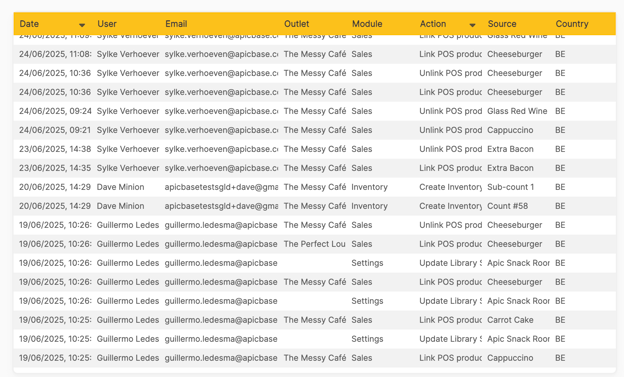
Activity Diagrams
A set of charts at the bottom of the page will show you the distribution of your library's activity over different factors:
- Actions by User: This distribution of the activities performed by individual users allows us to identify which users are the most active.
-
Actions by Type: This arrangement of the actions highlights the actions most performed in your library, giving an idea of your main areas of activity in the system. This can help identify patterns, monitor security, or troubleshoot issues.
-
User Activity Over Time: Monitoring and examining how a user's behaviour develops over time helps to identify shifts in their interaction with the system.
-
Distribution of Users, Modules, and Actions: Analyzing how users interact with various parts of the system helps us understand usage patterns. This allows us to track which users engage most often with specific areas of the system.

Actions Logged
This is a list of all events currently recorded by the audit log system.
Menu Engineering |
||
|
|
|
Inventory |
||
|
|
|
Procurement |
Production Plan |
Menu Planning |
|
|
|
Settings |
PoS Connection |
Sales |
|
|
|
Tasks & HACCP |
Internal Ordering |
Authentication |
|
|
|
