This article explains how to create and send credit requests in Apicbase when supplier invoices include overcharges or errors, and how to process credit notes for settlement.
Table of Contents
-
Creating Settlement Requests in Apicbase
3.1. Detecting Overcharges
3.2. Generating the Settlement Request
3.3. Sending the Settlement Request to the Supplier
1. What are Settlement Requests
A Settlement Request in Apicbase is used to request a refund or adjustment from a supplier when an invoice contains overcharged costs — for example, items billed that were not delivered, quantities or prices that differ from what was received, or rejected goods that were still invoiced.
Instead of manually calculating these differences, Apicbase helps you identify invoice discrepancies and generate a Settlement Request summary based on them.
The request includes the total value to be credited, along with the original invoice and other relevant documents.
To use this feature, the Invoice module should be activated. Talk to your Apicbase Account Manager or Customer Success Manager, if you want to know more.
2. When to create a Settlement Request
A Settlement Request should be created whenever the supplier invoice does not match what was actually delivered and accepted.
Typical reasons include:
-
Items invoiced but not delivered
-
Price discrepancies
-
Rejected or damaged products still appearing on the invoice
Apicbase automatically compares the supplier invoice against the confirmed delivery data and highlights all detected inconsistencies. These serve as the basis for generating a Settlement Request.
3. Creating Settlement Requests in Apicbase
Settlement Requests are initiated directly from the Invoices module.
3.1. Detecting Overcharges
-
Go to Procurement → Invoices.
-
Open the supplier invoice you wish to review.
-
Apicbase automatically highlights any discrepancies between what was delivered and what was invoiced.
In the example below, only one net of garlic was delivered instead of two. However, the invoice still charges us for two nets.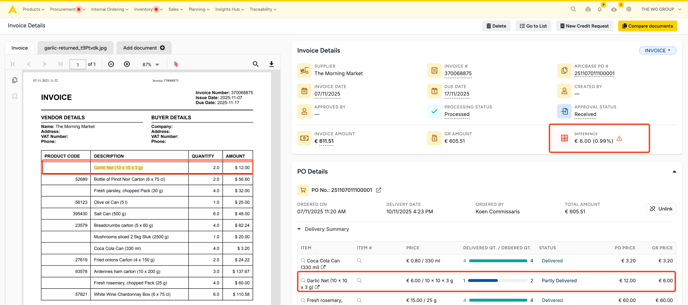
-
If overcharges exist, use the option New Credit Request.
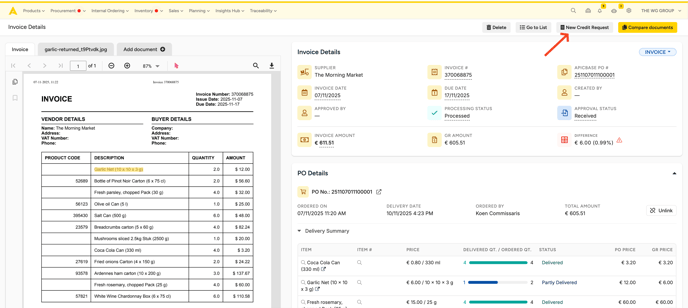
3.2. Generating the Settlement Request
When generating the request:
-
Apicbase compiles the total credit amount based on the amount that was invoiced too much.
-
Specify each product with the reason for requesting the credit (e.g. Not delivered, Damaged on arrival, Incorrect price).
-
Set the email address to which the request should be sent in the indicated field. This can also be set in the default supplier contact details.
This ensures that your request to the supplier clearly communicates which items are in dispute and why.
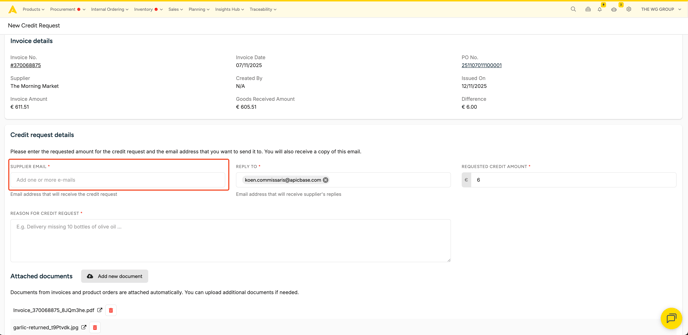
Once confirmed:
-
Apicbase generates a Settlement Request document summarizing the total overcharged amount.
-
The document is not line-item based, but the included attachments provide all the necessary details for the supplier.
-
Attachments include:
- The original supplier invoice (required)
- Optionally, the purchase order, delivery note, or any supporting file.
You can review or adjust the attachments before sending.
3.3. Sending the Settlement Request to the Supplier
-
Review the generated Settlement Request.
-
Click Send to Supplier to email the document directly from Apicbase. You'll receive a copy on your user email address.
-
The supplier receives:
- The Settlement Request summary (total amount and reasons)
- All attachments supporting the claim
After sending, the Settlement Request is logged in Apicbase and becomes visible in the Settlement Requests list view.
4. Managing Settlement Requests and Credit Notes
The Settlement Requests list view provides an overview of all Settlement Requests that have been generated. It allows you to quickly check which requests were sent, their status, and the total amounts involved.
However, the actual processing of credit notes or settlements must be done from the Invoices view.
When the supplier issues a credit note, upload or link it to the corresponding invoice in Procurement → Invoices.
This workflow ensures accurate financial reconciliation between deliveries, invoices, and supplier settlements.
