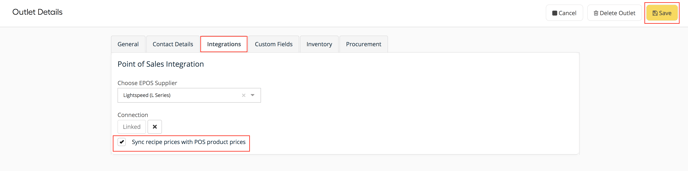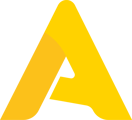- Help Center
- Settings
- Outlet settings
Disable recipe price updates from POS
You can connect your POS to Apicbase. Updates in the POS are also reflected in the linked recipes in Apicbase. If you do not want this, here's how to disable that.
When your POS is connected to Apicbase, you can link your recipes to your sales items. Once linked, the selling price of your POS is reflected in the recipes. However, something you do not want this, for example, if you have multiple outlets that all have a different price for the same recipe. You can therefore disable the recipe price updates.
- Go to the settings icon in the top right corner and click on Outlets. Click on "edit outlet settings" for the chosen outlet.
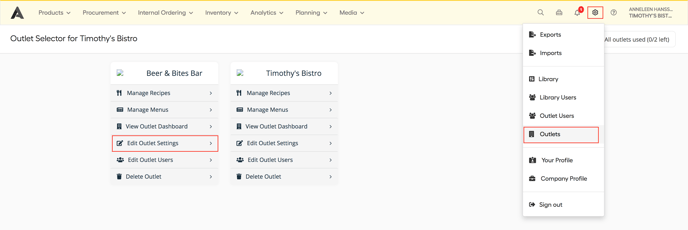
- Go to the tab integrations. This is where you connected your POS.
- You will see a checkbox that says "sync recipe prices with POS product prices". If your POS is connected, this is on by default. If you want to disable it, just uncheck the checkbox.
- Click Save in the upper right corner.